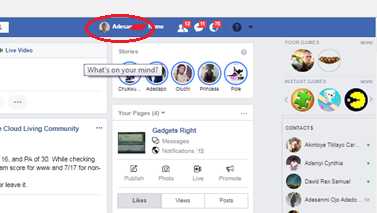Facebook is one of the largest membership social site in the world and boasts of over one billion active users (1 000 000 000). Consequently, many of the people you know in real life are probably also your friends on Facebook. Mean while, friends of your friends can be your friend, you may not even see or know them. You see almost everything they post, as well you van delete Facebook post of these wonderful people of yours.
Just as friends jump in and contribute to group conversations in real life, so might they in online discussions. Sometimes, though, a friend may post something you feel is inappropriate. Be it a Facebook Timeline post or a comment on a status update or photo, you can delete comments or posts you don’t want others to see as long as they were placed on your profile.
If you have been finding it so hard to Delete Facebook post, mainly on your time line, then you are at the right place to learn how to get rid of such post.
Steps To Remove Facebook Post From Your Timeline.
Step 1: ===> Navigate to Facebook home page and log in to your account. You can only do this by supplying the correct details of your credentials, such as email address or your phone number and the password. Then click your profile name at the top of the page to display your Timeline.

Step 2: ===> Scroll down to the content or status update posted by your Facebook friend. Review the content or status update message to determine if it’s appropriate and if you want to leave it on your Timeline.
If it is not appropriate for you, then you may decide what to do with it, either to delete the post or allow it to be view by the public.
Step 3: ===> Position the mouse cursor in the upper right corner of the content box of the status update or post you want to delete.
When positioning the mouse cursor, an easy way to ensure you place it in the right spot in the content box is to first hover the cursor over the Facebook friend’s profile name and then move the mouse to the right corner.
Once you position the cursor in the upper right corner of the content box, a small “X” labeled “Remove” pops up on the screen.
Step 4: ===> Click the “X” in the corner of the content box, and then click “Delete” in the small pop up box. Click “Delete” again in the confirmation box that displays on the screen. Facebook deletes the post from your Timeline.
How To Delete Facebook Posts (On Comment)
Step 1: ===> Log in to your Facebook account and click your profile name at the top of the page.
Step 2===> Scroll down to the status update, picture or other content on your Timeline with the objectionable comment.
Step 3: ===> Position the mouse cursor in the top right corner of the of the message box with the comment you want to delete. Click the small “x” labeled “Remove.” Facebook removes the comment automatically.
Conclusion
Finally on this post, following the above steps will guide you to Delete Facebook post you want to get rid from your Facebook Timeline. If you know any other means of deleting Facebook post, you can just drop it on the comment box bellow. If this post is useful, do share with friends on the social media.
Related post
How To Delete Facebook Notifications On Facebook
How To Share Facebook Post On WhatsApp:FB Status, Video & Link
How To Turn Off Facebook Notifications On Your Devices
How To Delete All Facebook Messages In A Single Click