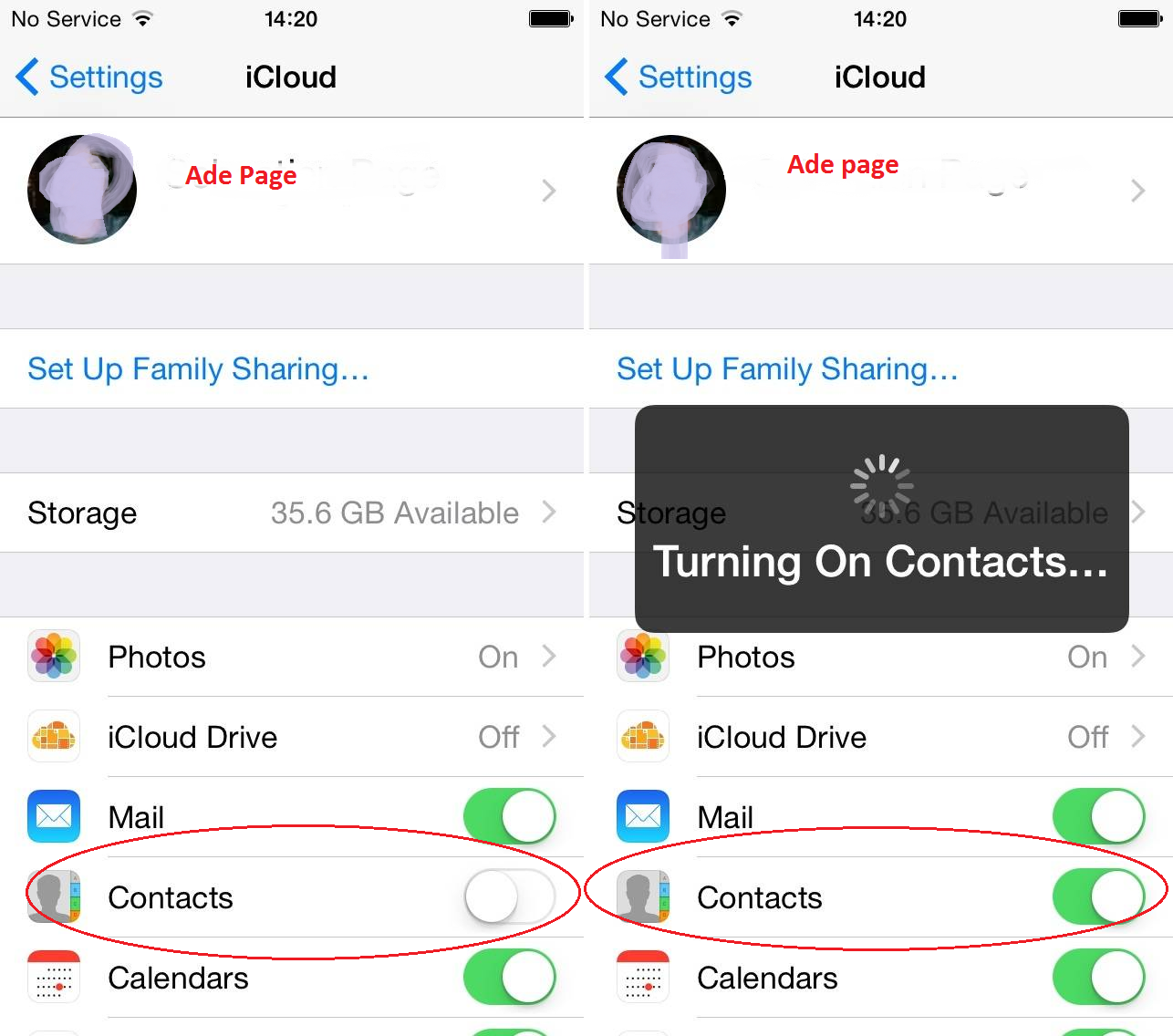Some iPhone users have reported that their contacts have mysteriously disappeared after upgrading to iOS 11. One moment you can see your contact’s names and numbers and then suddenly, the names are all gone and all you see is random numbers.
Why my iPhone contacts disappeared?, Why my contacts on iPhone are missing? Why my contacts disappeared from iPhone”, some iPhone users asked these questions after they updated their devices.
As you may know, iOS updates can cause accidental data loss in some cases. If you have encountered such kind of problem, read this blog post that can help you out of the problem by providing different possible solutions to get back contacts disappeared on iphone.
First method to get back contacts disappeared on iphone
If you have backed up your contacts on iCloud before, you can easily get back contacts disappeared on iphone with iCloud.
If you are not sure about where you have backed them up, you can check it in iCloud.com. Here are the steps to get back your missing contacts on iPhone with iCloud contacts.
Step 1: ===> Open “Settings” and go to “iCloud”.
Step 2: ===> Switch on “Contacts”. (If it is already on, turn it off and switch it on again.)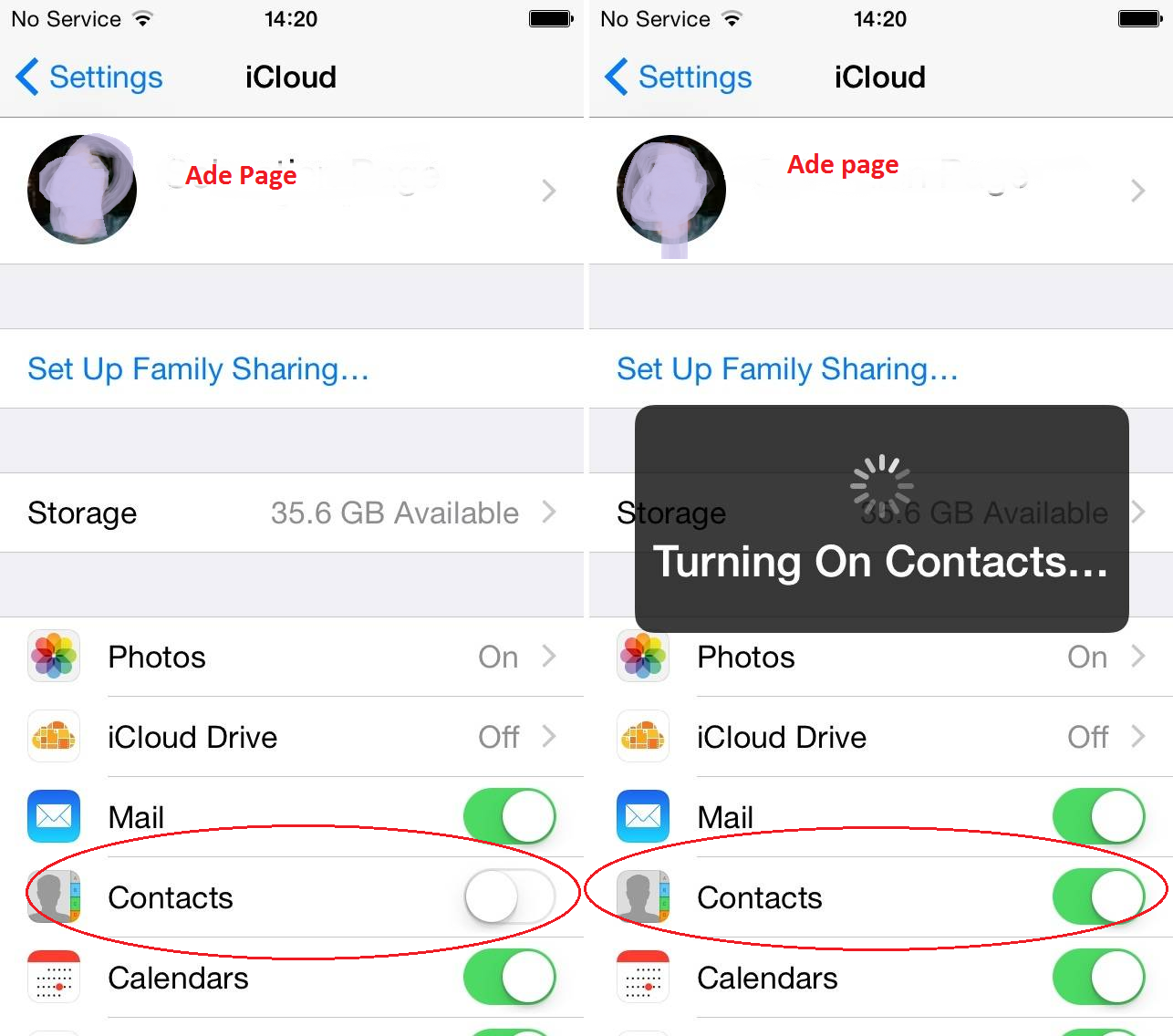
You may be asked to delete contacts on iPhone during the process, just deleted them because you have the copy on iCloud. The original copy is saved on iCloud. By going this, you have just concluded the first method to restored contacts disappeared on iphone afther updating.
Second method on how to get back contacts disappeared on iphone
This method is about reset network connection, you can also try resetting your Network settings and reentering your Wi-Fi password. This is how it goes:
Step 1: ===> Go to Settings > General > Reset > Reset Network Settings.
Step 2: ===> Enter your passcode or password when requested.
Step 3: ===> You should see a warning message that this action will delete all your network settings. Choose “Reset Network Settings” to continue.
Step 4: ===> Check to see if your contacts are back. This method might just work for you, check it out.
Third method to Get back contacts disappeared on iphone
Here we are making use of our computer system (PC) to get the job well done, you will learn this as you follow.
Step 1: ===> Connect your iPhone to the PC/Mac.
Step 2: ===> Open iTunes.
Step 3: ===> Click on Devices tab.
Step 4: ===> Right-click on the iPhone that’s connected and click ‘Restore from Backup…’
Finally on restored contact disappeared on iPhone
These are the simple methods we have been using in getting this job done, if you know other means, don’t keep it within your reach. Do share it on the comment box bellow, we also like to learn new thing as well.
Related articles:
How To Install Substratum Themes On Android Oreo Without Root
How to Stop Specific Android Apps from Auto Update
How to Customize Battery Saver Mode in Android Oreo
How to Disable Lock Screen Notifications and Previews in iOS 11